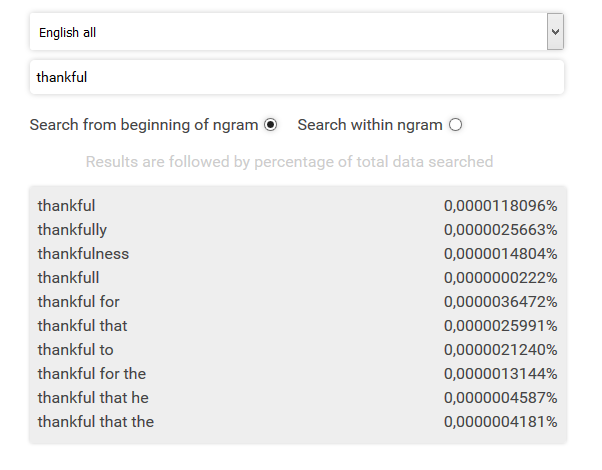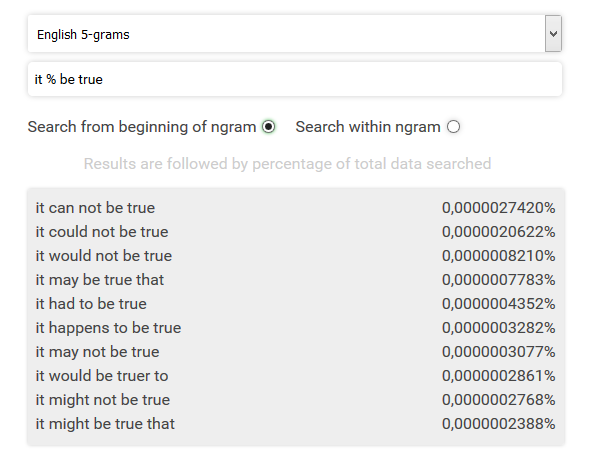Ngramfinder is being developed solely from my own pocket money so far. If you like the idea behind the Ngramfinder, and would like to see it further developed, please consider making a small donation. If I make it big like Google, I'll still have your e-mail, and I'll send you a refund with interests :-)
| Lists of top 100 ngrams |
|
| English 1-grams |
English 2-grams |
English 3-grams |
English 4-grams |
English 5-grams |
|
| French 1-grams |
French 2-grams |
Coming soon |
Coming soon |
French 5-grams |
Go Back to top 100 ngrams
| 1 |
the |
21 |
is |
41 |
so |
61 |
can |
81 |
before |
| 2 |
and |
22 |
at |
42 |
an |
62 |
will |
82 |
two |
| 3 |
to |
23 |
be |
43 |
could |
63 |
your |
83 |
little |
| 4 |
of |
24 |
him |
44 |
or |
64 |
back |
84 |
get |
| 5 |
a |
25 |
have |
45 |
been |
65 |
time |
85 |
very |
| 6 |
in |
26 |
said |
46 |
them |
66 |
more |
86 |
any |
| 7 |
was |
27 |
from |
47 |
did |
67 |
know |
87 |
go |
| 8 |
that |
28 |
but |
48 |
we |
68 |
then |
88 |
made |
| 9 |
he |
29 |
me |
49 |
are |
69 |
man |
89 |
too |
| 10 |
not |
30 |
my |
50 |
what |
70 |
down |
90 |
here |
| 11 |
his |
31 |
were |
51 |
there |
71 |
over |
91 |
never |
| 12 |
her |
32 |
they |
52 |
about |
72 |
now |
92 |
eyes |
| 13 |
it |
33 |
all |
53 |
which |
73 |
some |
93 |
think |
| 14 |
you |
34 |
by |
54 |
their |
74 |
just |
94 |
thought |
| 15 |
had |
35 |
this |
55 |
into |
75 |
see |
95 |
again |
| 16 |
with |
36 |
would |
56 |
like |
76 |
only |
96 |
through |
| 17 |
for |
37 |
do |
57 |
if |
77 |
than |
97 |
even |
| 18 |
she |
38 |
out |
58 |
who |
78 |
other |
98 |
much |
| 19 |
as |
39 |
up |
59 |
when |
79 |
way |
99 |
good |
| 20 |
on |
40 |
one |
60 |
no |
80 |
has |
100 |
off |
Go Back to top 100 ngrams
| 1 |
of the |
21 |
into the |
41 |
and he |
61 |
I'll |
81 |
would have |
| 2 |
in the |
22 |
I was |
42 |
going to |
62 |
a little |
82 |
to me |
| 3 |
to the |
23 |
by the |
43 |
would be |
63 |
in her |
83 |
to have |
| 4 |
and the |
24 |
out of |
44 |
as he |
64 |
the other |
84 |
the door |
| 5 |
at the |
25 |
was not |
45 |
all the |
65 |
would not |
85 |
to him |
| 6 |
to be |
26 |
in his |
46 |
as a |
66 |
she said |
86 |
a few |
| 7 |
do not |
27 |
for a |
47 |
I had |
67 |
is a |
87 |
of them |
| 8 |
from the |
28 |
I do |
48 |
I am |
68 |
through the |
88 |
he could |
| 9 |
in a |
29 |
and I |
49 |
to do |
69 |
and then |
89 |
I've |
| 10 |
for the |
30 |
that he |
50 |
it is |
70 |
there was |
90 |
had a |
| 11 |
it was |
31 |
that the |
51 |
the same |
71 |
they were |
91 |
back to |
| 12 |
of a |
32 |
of her |
52 |
have been |
72 |
as if |
92 |
and she |
| 13 |
he was |
33 |
she was |
53 |
I can |
73 |
had not |
93 |
I did |
| 14 |
with the |
34 |
could not |
54 |
It's |
74 |
not know |
94 |
to make |
| 15 |
of his |
35 |
I have |
55 |
that I |
75 |
to get |
95 |
had to |
| 16 |
was a |
36 |
he said |
56 |
is not |
76 |
have to |
96 |
and his |
| 17 |
had been |
37 |
she had |
57 |
to his |
77 |
I could |
97 |
not be |
| 18 |
with a |
38 |
and a |
58 |
as the |
78 |
want to |
98 |
to go |
| 19 |
I'm |
39 |
was the |
59 |
to a |
79 |
that she |
99 |
when he |
| 20 |
he had |
40 |
to her |
60 |
to see |
80 |
the first |
100 |
is the |
Go Back to top 100 ngrams
| 1 |
I do not |
21 |
I could not |
41 |
it's a |
61 |
it had been |
81 |
a long time |
| 2 |
one of the |
22 |
it would be |
42 |
it is not |
62 |
it's not |
82 |
that's what |
| 3 |
out of the |
23 |
that he had |
43 |
what do you |
63 |
do you think |
83 |
not going to |
| 4 |
I did not |
24 |
for a moment |
44 |
he was a |
64 |
a couple of |
84 |
and he was |
| 5 |
he did not |
25 |
it was the |
45 |
be able to |
65 |
the fact that |
85 |
I would not |
| 6 |
do not know |
26 |
back to the |
46 |
but it was |
66 |
she was not |
86 |
that she had |
| 7 |
I can not |
27 |
do not you |
47 |
the first time |
67 |
going to be |
87 |
did not have |
| 8 |
it was a |
28 |
to be a |
48 |
do not think |
68 |
I will not |
88 |
I was not |
| 9 |
there was a |
29 |
the rest of |
49 |
part of the |
69 |
to do with |
89 |
the same time |
| 10 |
you do not |
30 |
he had been |
50 |
I want to |
70 |
at the same |
90 |
the old man |
| 11 |
she did not |
31 |
he was not |
51 |
a lot of |
71 |
had not been |
91 |
the middle of |
| 12 |
it was not |
32 |
side of the |
52 |
you can not |
72 |
would not be |
92 |
do not have |
| 13 |
in front of |
33 |
she could not |
53 |
he had not |
73 |
not know what |
93 |
I have not |
| 14 |
there was no |
34 |
that it was |
54 |
some of the |
74 |
shook his head |
94 |
in the middle |
| 15 |
not want to |
35 |
was going to |
55 |
and it was |
75 |
I'm going |
95 |
one of them |
| 16 |
I'm not |
36 |
as well as |
56 |
that she was |
76 |
in the morning |
96 |
in order to |
| 17 |
that he was |
37 |
as soon as |
57 |
would have been |
77 |
you want to |
97 |
would not have |
| 18 |
he could not |
38 |
do not want |
58 |
in the world |
78 |
she had been |
98 |
it is a |
| 19 |
did not know |
39 |
end of the |
59 |
the back of |
79 |
up to the |
99 |
there is no |
| 20 |
the end of |
40 |
did not want |
60 |
on the other |
80 |
for the first |
100 |
at the end |
Go Back to top 100 ngrams
| 1 |
I do not know |
26 |
other side of the |
51 |
in front of her |
76 |
She shook her head |
| 2 |
I do not think |
27 |
I did not want |
52 |
nothing to do with |
77 |
not want to be |
| 3 |
did not want to |
28 |
What do you mean |
53 |
did not have to |
78 |
the center of the |
| 4 |
I do not want |
29 |
was not going to |
54 |
not know what to |
79 |
as if it were |
| 5 |
the end of the |
30 |
was one of the |
55 |
What do you think |
80 |
as well as the |
| 6 |
do not want to |
31 |
and I do not |
56 |
I do not care |
81 |
do not think I |
| 7 |
I'm going to |
32 |
he was going to |
57 |
one of the most |
82 |
as if she were |
| 8 |
the rest of the |
33 |
I do not have |
58 |
in the direction of |
83 |
to get out of |
| 9 |
at the same time |
34 |
is not it? |
59 |
He shook his head |
84 |
for the rest of |
| 10 |
in the middle of |
35 |
Why do not you |
60 |
not be able to |
85 |
the first time in |
| 11 |
for the first time |
36 |
as if he were |
61 |
as if he had |
86 |
she was going to |
| 12 |
in front of the |
37 |
in front of him |
62 |
to go to the |
87 |
in one of the |
| 13 |
at the end of |
38 |
do not know how |
63 |
that he did not |
88 |
in the first place |
| 14 |
do not know what |
39 |
if you do not |
64 |
I'll tell you |
89 |
the two of them |
| 15 |
the edge of the |
40 |
but I do not |
65 |
from time to time |
90 |
I'm not going |
| 16 |
I did not know |
41 |
on the edge of |
66 |
a great deal of |
91 |
do not you? |
| 17 |
the middle of the |
42 |
I do not like |
67 |
do you mean? |
92 |
for the sake of |
| 18 |
the top of the |
43 |
I do not believe |
68 |
the head of the |
93 |
the door of the |
| 19 |
the side of the |
44 |
to be able to |
69 |
took a deep breath |
94 |
the foot of the |
| 20 |
the other side of |
45 |
I do not see |
70 |
I do not understand |
95 |
out of the room |
| 21 |
for a long time |
46 |
did not seem to |
71 |
in the United States |
96 |
out of the way |
| 22 |
on the other side |
47 |
but he did not |
72 |
you're going to |
97 |
up and down the |
| 23 |
did not know what |
48 |
was going to be |
73 |
at the top of |
98 |
are you going to |
| 24 |
I'd like to |
49 |
in the midst of |
74 |
on the other hand |
99 |
to do with the |
| 25 |
do not have to |
50 |
I'm not sure |
75 |
I've got to |
100 |
the direction of the |
Go Back to top 100 ngrams
| 1 |
at the end of the |
2 |
the other side of the |
3 |
on the other side of |
4 |
he did not want to |
5 |
what do you mean? |
| 6 |
for the first time in |
7 |
on the edge of the |
8 |
as a matter of fact |
9 |
at the top of the |
10 |
did not know what to |
| 11 |
at the foot of the |
12 |
at the bottom of the |
13 |
the other end of the |
14 |
at the edge of the |
15 |
she did not want to |
| 16 |
and at the same time |
17 |
not know what to do |
18 |
had nothing to do with |
19 |
at the back of the |
20 |
the middle of the night |
| 21 |
what do you think? |
22 |
what are you going to |
23 |
do not know what you |
24 |
do not want to be |
25 |
at the head of the |
| 26 |
did not want to be |
27 |
do you want me to |
28 |
but I do not think |
29 |
brother-in-law |
30 |
for the rest of the |
| 31 |
are you going to do |
32 |
to the edge of the |
33 |
The United States Of America |
34 |
would not be able to |
35 |
the far end of the |
| 36 |
do not know what to |
37 |
will not be able to |
38 |
are you talking about? |
39 |
on the side of the |
40 |
had not been able to |
| 41 |
are you all right? |
42 |
he was not going to |
43 |
but I do not know |
44 |
did not know how to |
45 |
if you do not mind |
| 46 |
to the end of the |
47 |
what are you doing here |
48 |
what's the matter? |
49 |
it was the first time |
50 |
what are you doing? |
| 51 |
what are you talking about |
52 |
are you doing here? |
53 |
if it had not been |
54 |
not know what to say |
55 |
do not want you to |
| 56 |
it's going to be |
57 |
what do you want? |
58 |
the far side of the |
59 |
and I do not want |
60 |
do not know how to |
| 61 |
to the top of the |
62 |
he did not know what |
63 |
what do you think of |
64 |
took a deep breath and |
65 |
for the first time since |
| 66 |
son-in-law |
67 |
do not you think? |
68 |
at the far end of |
69 |
do not know what I |
70 |
and I do not know |
| 71 |
on the part of the |
72 |
out of the corner of |
73 |
at the end of a |
74 |
sister-in-law |
75 |
to the side of the |
| 76 |
as if it were a |
77 |
at the other end of |
78 |
by the end of the |
79 |
there was no sign of |
80 |
what's going on? |
| 81 |
did not seem to be |
82 |
the edge of the bed |
83 |
to get out of the |
84 |
father-in-law |
85 |
and for the first time |
| 86 |
all the way to the |
87 |
and the rest of the |
88 |
the rest of the day |
89 |
has nothing to do with |
90 |
it had not been for |
| 91 |
was not going to be |
92 |
at the time of the |
93 |
it was one of the |
94 |
on either side of the |
95 |
as if it had been |
| 96 |
to the back of the |
97 |
it was going to be |
98 |
but I do not want |
99 |
what's the matter with |
100 |
but at the same time |
Go Back to top 100 ngrams
| 1 |
de |
21 |
a |
41 |
mais |
61 |
entre |
81 |
soit |
| 2 |
la |
22 |
plus |
42 |
ses |
62 |
vous |
82 |
ainsi |
| 3 |
et |
23 |
pas |
43 |
sa |
63 |
faire |
83 |
toutes |
| 4 |
à |
24 |
se |
44 |
lui |
64 |
était |
84 |
avoir |
| 5 |
les |
25 |
sur |
45 |
tout |
65 |
autres |
85 |
contre |
| 6 |
le |
26 |
ce |
46 |
elle |
66 |
tous |
86 |
donc |
| 7 |
des |
27 |
ou |
47 |
fait |
67 |
aussi |
87 |
fut |
| 8 |
en |
28 |
on |
48 |
été |
68 |
autre |
88 |
toute |
| 9 |
du |
29 |
son |
49 |
y |
69 |
encore |
89 |
France |
| 10 |
que |
30 |
avec |
50 |
si |
70 |
leurs |
90 |
me |
| 11 |
un |
31 |
sont |
51 |
deux |
71 |
n'est |
91 |
cas |
| 12 |
une |
32 |
nous |
52 |
ont |
72 |
sous |
92 |
celle |
| 13 |
dans |
33 |
aux |
53 |
peut |
73 |
très |
93 |
dire |
| 14 |
qui |
34 |
cette |
54 |
bien |
74 |
ils |
94 |
dit |
| 15 |
par |
35 |
même |
55 |
je |
75 |
moins |
95 |
Paris |
| 16 |
est |
36 |
comme |
56 |
dont |
76 |
après |
96 |
celui |
| 17 |
pour |
37 |
qu'il |
57 |
sans |
77 |
temps |
97 |
pays |
| 18 |
au |
38 |
être |
58 |
où |
78 |
non |
98 |
notre |
| 19 |
il |
39 |
leur |
59 |
c'est |
79 |
point |
99 |
quelques |
| 20 |
ne |
40 |
ces |
60 |
avait |
80 |
peu |
100 |
ceux |
Go Back to top 100 ngrams
| 1 |
de la |
21 |
par les |
41 |
dans un |
61 |
par un |
81 |
d'être |
| 2 |
à la |
22 |
tous les |
42 |
ce que |
62 |
à ce |
82 |
de se |
| 3 |
et de |
23 |
et des |
43 |
pour le |
63 |
la loi |
83 |
avec le |
| 4 |
d'une |
24 |
de son |
44 |
de leur |
64 |
plus de |
84 |
il ne |
| 5 |
d'un |
25 |
de ce |
45 |
à un |
65 |
pas de |
85 |
de plus |
| 6 |
dans le |
26 |
de ces |
46 |
le plus |
66 |
et du |
86 |
avec la |
| 7 |
dans la |
27 |
de cette |
47 |
qui est |
67 |
ont été |
87 |
la même |
| 8 |
dans les |
28 |
l'on |
48 |
les plus |
68 |
avec les |
88 |
point de |
| 9 |
que les |
29 |
de ses |
49 |
qui se |
69 |
qui a |
89 |
ne sont |
| 10 |
et les |
30 |
n'est pas |
50 |
dans une |
70 |
la vie |
90 |
il faut |
| 11 |
que le |
31 |
a été |
51 |
et qui |
71 |
entre les |
91 |
de faire |
| 12 |
que la |
32 |
pour les |
52 |
et que |
72 |
par une |
92 |
la première |
| 13 |
et la |
33 |
pour la |
53 |
ne peut |
73 |
et en |
93 |
que de |
| 14 |
et le |
34 |
et à |
54 |
d'autres |
74 |
les deux |
94 |
qui ont |
| 15 |
par le |
35 |
il est |
55 |
qui ne |
75 |
la plus |
95 |
nous avons |
| 16 |
par la |
36 |
y a |
56 |
l'autre |
76 |
ceux qui |
96 |
et il |
| 17 |
sur la |
37 |
toutes les |
57 |
à des |
77 |
à son |
97 |
l'homme |
| 18 |
sur les |
38 |
que nous |
58 |
par des |
78 |
de leurs |
98 |
ne se |
| 19 |
sur le |
39 |
de sa |
59 |
que je |
79 |
les autres |
99 |
ainsi que |
| 20 |
ce qui |
40 |
à une |
60 |
il y |
80 |
la France |
100 |
que ce |
Go Back to top 100 ngrams
| 1 |
c'est-à-dire |
2 |
vis-à-vis |
3 |
a-t-il |
4 |
semble-t-il |
5 |
au point de vue de |
| 6 |
l'un et l'autre |
7 |
point de vue de la |
8 |
il n'y a pas de |
9 |
au fur et à mesure |
10 |
au-dessus de la |
| 11 |
de part et d'autre |
12 |
Il en est de même |
13 |
ce qu'il y a de |
14 |
dans le domaine de la |
15 |
a-t-elle |
| 16 |
dans le cadre de la |
17 |
sur-le-champ |
18 |
à l'égard de la |
19 |
des droits de l'homme |
20 |
l'un de l'autre |
| 21 |
tout-à-fait |
22 |
la plus grande partie de |
23 |
l'une et l'autre |
24 |
de la Grande-Bretagne |
25 |
à la fin de la |
| 26 |
de la manière la plus |
27 |
du point de vue de |
28 |
à l'ordre du jour |
29 |
de la main-d'œuvre |
30 |
la fin de l'année |
| 31 |
a-t-on |
32 |
à l'aide d'un |
33 |
l'un à l'autre |
34 |
à la suite d'une |
35 |
à la suite de la |
| 36 |
l'un ou l'autre |
37 |
l'une de l'autre |
38 |
l'une ou l'autre |
39 |
les uns et les autres |
40 |
fur et à mesure que |
| 41 |
n'en est pas de même |
42 |
d'un grand nombre de |
43 |
d'un certain nombre de |
44 |
la question de savoir si |
45 |
à l'intérieur de la |
| 46 |
à ce point de vue |
47 |
il y a quelques années |
48 |
n'a-t-il |
49 |
il y a lieu de |
50 |
à l'aide d'une |
| 51 |
qu'il y a de plus |
52 |
dans la plupart des cas |
53 |
à l'occasion de la |
54 |
rez-de-chaussée |
55 |
d'un point de vue |
| 56 |
à-vis de la |
57 |
dans le cadre d'une |
58 |
au-dessous de la |
59 |
le Président de la République |
60 |
au-delà de la |
| 61 |
pays en voie de développement |
62 |
dans le sens de la |
63 |
de la Société des Nations |
64 |
Pas-de-Calais |
65 |
dans la mesure où il |
| 66 |
qu'il n'y a pas de |
67 |
l'une à l'autre |
68 |
de la France et de |
69 |
à la suite d'un |
70 |
fait l'objet d'une |
| 71 |
il n'y a pas d' |
72 |
comme nous l'avons dit |
73 |
en même temps que la |
74 |
comme nous l'avons vu |
75 |
la mise en œuvre de |
| 76 |
dont nous venons de parler |
77 |
de la part de la |
78 |
au point de vue des |
79 |
au point de vue du |
80 |
de la Légion d'honneur |
| 81 |
de la même manière que |
82 |
de la Cour de cassation |
83 |
en même temps que le |
84 |
de l'après-midi |
85 |
sur le champ de bataille |
| 86 |
en est de même pour |
87 |
à l'époque de la |
88 |
dira-t-on |
89 |
sous la forme d'un |
90 |
la mise en place de |
| 91 |
en est de même de |
92 |
la mise en place d' |
93 |
de la façon la plus |
94 |
à l'égard de |
95 |
de ce que l'on |
| 96 |
ajoute-t-il |
97 |
sous la forme d'une |
98 |
dans la mesure où elle |
99 |
eau-de-vie |
100 |
en même temps que les |

Dear visitor,
Welcome to Ngramfinder.
With the Ngramfinder you can search ngrams (1-grams/unigrams, 2-grams/bigrams, 3-grams/trigrams, 4-grams, and 5-grams) by writing in the search field. The Ngramfinder will then show the 10 most frequently used ngrams in the English language, or in the language you've chosen to search from. After each ngram, the frequency of that ngram is shown as a percentage of the total data that has been searched.
Feel free to try out the Ngramfinder, and please leave us your comments, ideas, suggestions and alike right here below.
Yours sincerely, Anders Næss
How to use the ngramfinder?
When searching in the English 5-grams data, the application will only show results from the English 5-grams database. When searching in the English all data, the application will search all ngrams (1-5) in the database.
In the English all database, the data is ordered both by length (ngram type) and by frequency. Thus, the application will first search all the 1grams, then all the 2grams and so on. Results will therefore be ordered as 1grams ordered by frequency followed by 2grams ordered by frequency followed by 3grams ordered by frequency, etc. This is illustrated in the example below:
Example 1.
When is it searching?
The application is made to perform a search whenever you type a word, a sign og are hitting space button. This is made so to enable faster search. Also, when the cursor is in the search field, hitting enter will ask the application to perform a search as well.
Be aware that though most searches will take only milliseconds to perform, some searches can take up to 5-10 seconds, if the application has to run through a lot of data before returning 0-10 results.
Query chaos and using ”enter” button
Sometimes, if you are typing, then deleting, and then typing again in the search field - and especially if searching the "English all" database, the application will be confused by the many queries that it is asked to perform. Hitting enter (while the cursor is in the search field) can sometimes help it do the search more quickly, if it's stuck somewhere between a lot of different searches.
Using spaces
When typing ”joyful”, the first two results will be ”joyful” and ”joyfully”. You can specify that you are searching for joyful and not joyfully by hitting space button after typing the search word, like this ”joyful ”. Then the application will know that you’re searching for ngrams that contain joyful followed by a space, and the first results will be ”joyful and”, ”joyful news”, and ”joyful surprise”.
From beginning or within
The default setting for the application is to search from the beginning of the ngrams. If you are typing ”another” while searching the English 5grams data, then the first result will be ”another quarter of an hour”. However, if you switch to ”Search withing ngram”, then the first result will be ”at one time or another”.
Using wildcards
Use ”_” and ”%” as wildcards to do more flexible searches.
- The % wildcard will substitute zero or more characters.
- The _ wildcard will always substitute for a single character.
You can also use the % wildcard surrounded by spaces (like this " % ") to substitute for one or more entire words. For example, when searching for English 5grams, you can write: ”it % be true”, as shown below:
Example 2.
Use the _ wildcard to substitute a specific number of letters. Also, use more than one _ wildcard to substitute for the exact number of characters you want. (for example you can try to search for "he ____ a lot", "he ______ a lot", and "he __________ a lot" to get different results.
See also our sister websites